Learn HTML
Start at the beginning by learning HTML basics —
an important foundation for building and editing web pages

Skill Level
Beginner
Time Required
1 Week
Prerequisites
None
Projects
3
Table Of Contents
Module 1
Foundations Of HTML
- Chapter 1.1:- Introduction to HTML and Document Structure
- Chapter 1.2:- Basic HTML Tags (headings, paragraphs, links)
- Chapter 1.3:- Lists and Formatting Text
- Chapter 1.4:- HTML Attributes and Links
Module 2
Multimedia and Layouts
- Chapter 2.1:- Images and Image Attributes
- Chapter 2.2:- Embedding Videos and Audio
- Chapter 2.3:- HTML Forms: Basics and Input Fields
- Chapter 2.4:- Tables and Table Styling
Module1:- Foundations Of HTML
Chapter 1.1:- Introduction to HTML and Document Structure
HTML, or HyperText Markup Language, is the standard language for creating web pages. Each HTML document has a basic structure with specific tags that define its layout:
<html>:- This is the root tag that wraps all content on the page. Everything within this tag is part of the HTML document.
<head>:- The head section contains metadata, or information about the webpage, that isn't displayed on the page itself.
This includes the <title>, which sets the text that appears on the browser tab, as well as links to external resources like CSS stylesheets.
<body>:- This section contains all the visible content on the page, including text, images, links, and more. Everything within the body tag will be displayed on the user's screen.
Understanding this structure is key to building any HTML page. This chapter sets the foundation for organizing a webpage, so each element has its place.
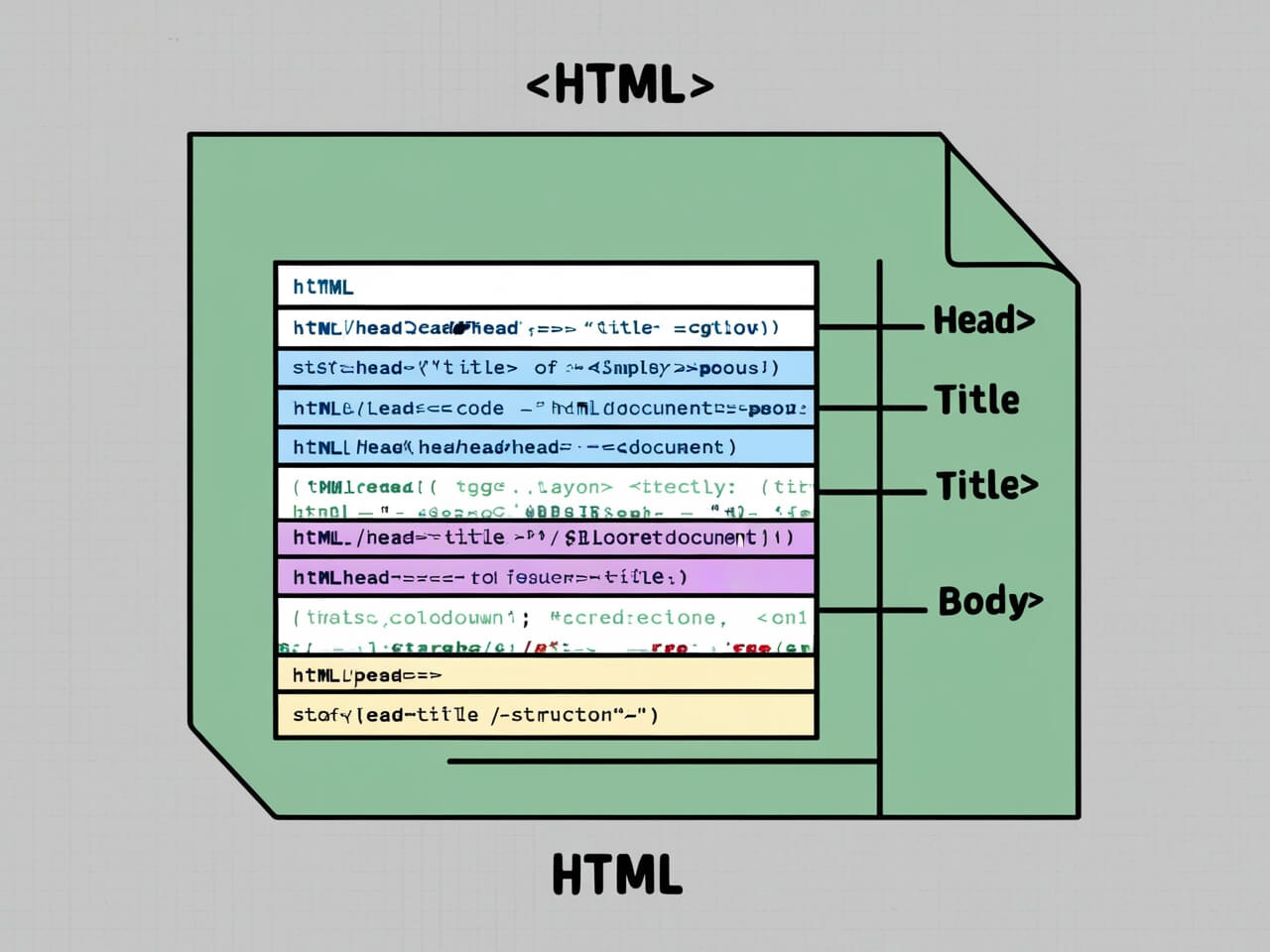
Chapter 1.2:- Basic HTML Tags (Headings, Paragraphs, Links)
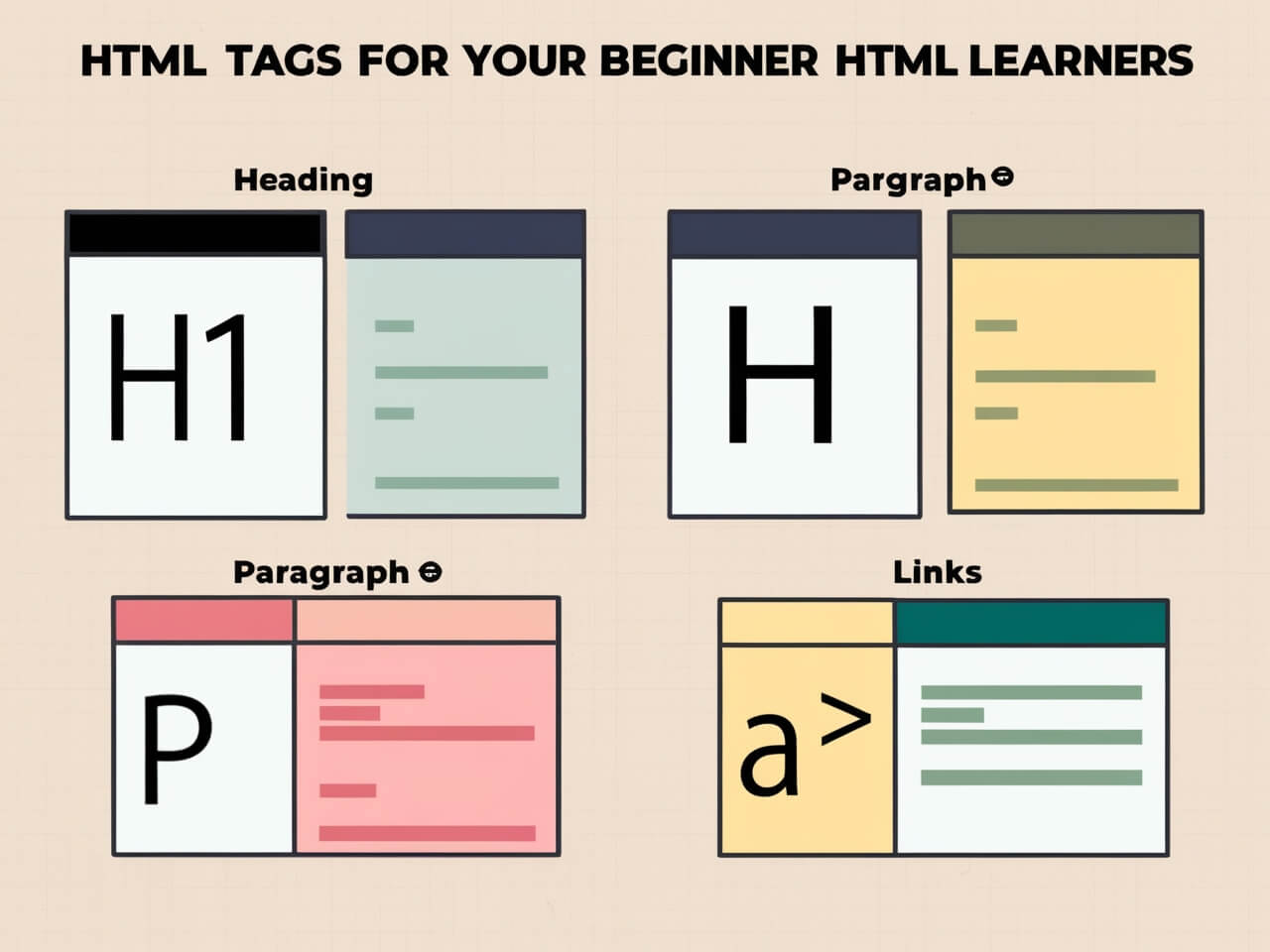
HTML offers several tags that help structure and organize content:
Headings:- <h1> to <h6> tags create headings, from the largest (<h1>) to the smallest (<h6>). Headings are essential for organizing information, making it easier for visitors to read and search engines to understand the page content hierarchy.
Paragraphs:- The <p> tag wraps blocks of text. Each paragraph tag creates space before and after the text, helping to keep content visually separated.
Links:- The <a> tag, or anchor tag, creates links to other web pages. Using the `href` attribute, you can specify the URL for the link destination. For example, <a href="https://example.com">Visit Example<a> creates a link to "example.com." Links connect different pages, allowing users to navigate through a website smoothly.
This chapter introduces the most-used tags, helping you create structured, navigable content.
Chapter 1.3: Lists and Formatting Text
Lists and Formatting Text
HTML provides list tags to display content in an ordered or unordered manner.
Unordered Lists:- The <ul> tag creates a bulleted list. Each item within the list is wrapped in an <li> (list item) tag.
Ordered Lists:- The <ol> tag creates a numbered list. The items are also wrapped in <li> tags, but each item is automatically numbered.
Text Formatting:- To add emphasis, HTML provides tags like <b> for bold, <i> for italic, and <u> for underline. These tags give specific words or phrases visual emphasis, helping guide readers' attention to important details.
Learning lists and formatting lets you organize data logically and visually, making content easy to scan and read.
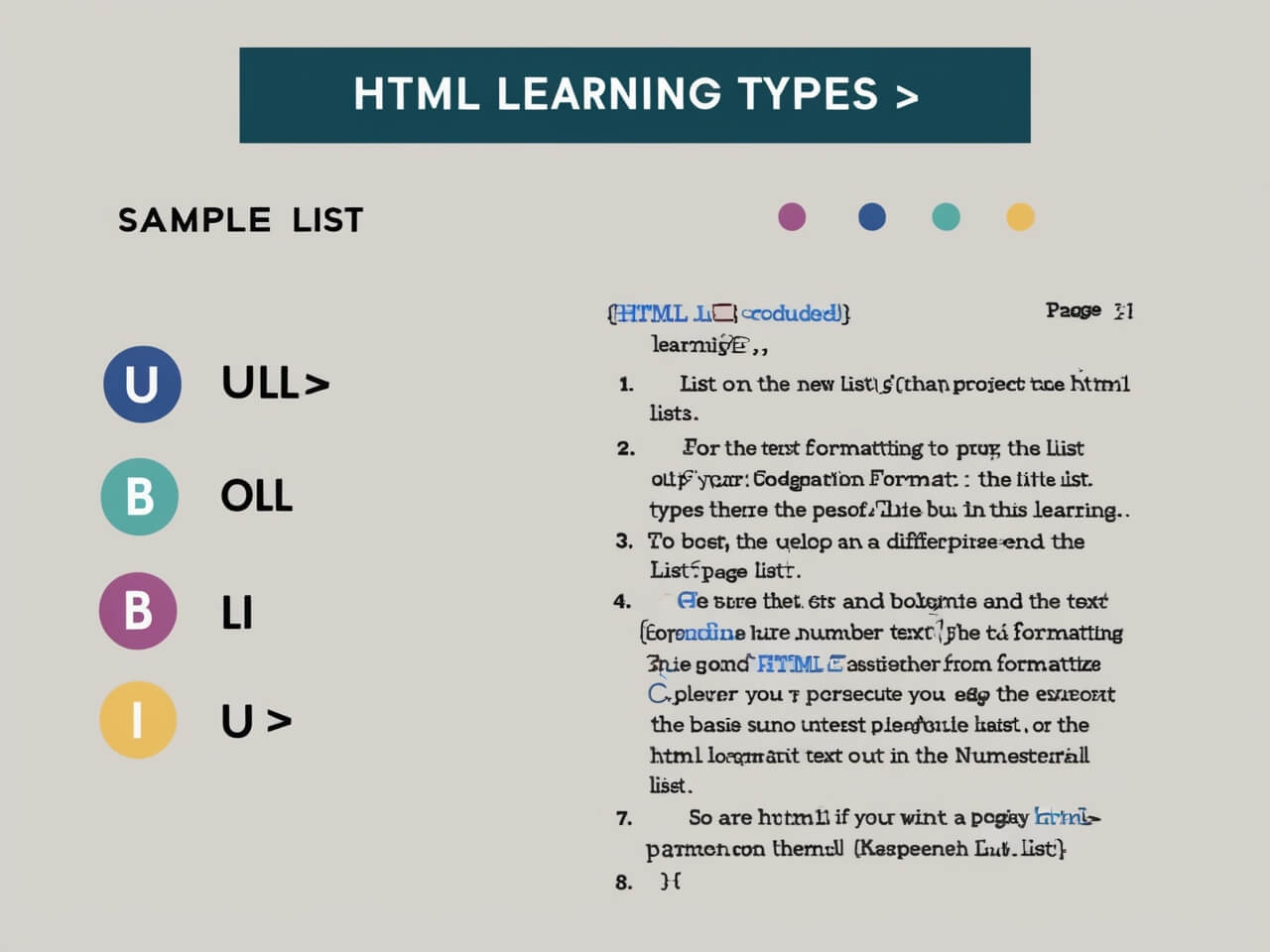
Chapter 1.4: HTML Attributes and Links
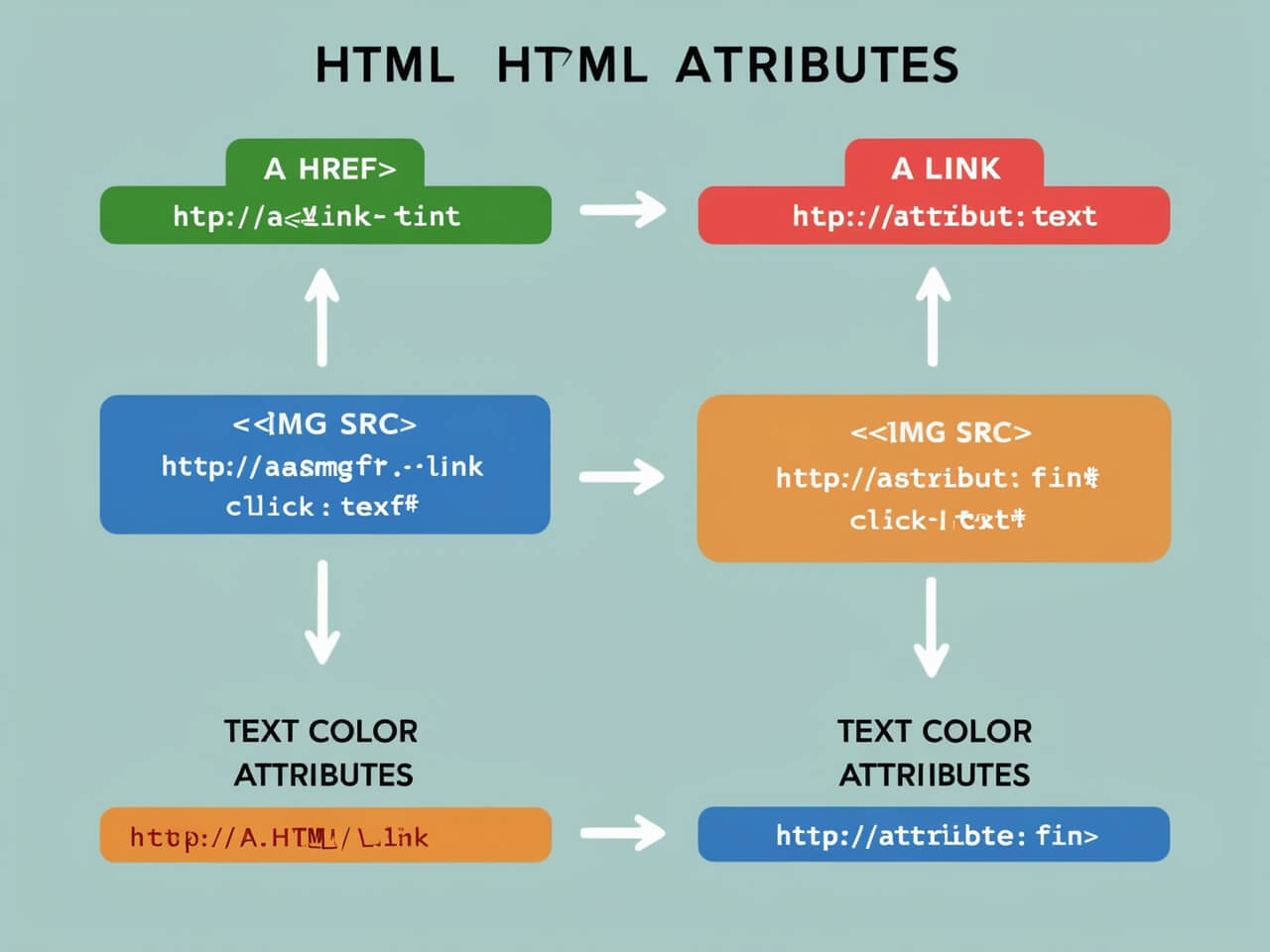
HTML attributes are additional information within tags that help control behavior or appearance:
Attributes:- Attributes like id and class can be used to target elements for styling with CSS or scripting with JavaScript. For example, <p id="intro">Welcome to HTML</p> allows the paragraph to be uniquely identified by the id.
Links:- With <a>, the href attribute specifies the destination URL. The target attribute controls how the link opens: target="_blank" opens in a new tab, which can be useful for external links.
This chapter explains attributes' versatility in customizing elements and enhancing functionality.
Module 2: Multimedia and Layouts
Chapter 2.1: Images and Image Attributes
The <img> tag is used to add images, which are an essential part of any modern webpage:
Image Attributes:- The src attribute specifies the image's URL or file path, while alt provides descriptive text if the image doesn't load or is used by screen readers. The width and height attributes control image size directly.
Responsive Images:- Understanding how to resize and format images for different screen sizes helps create visually appealing, accessible sites.
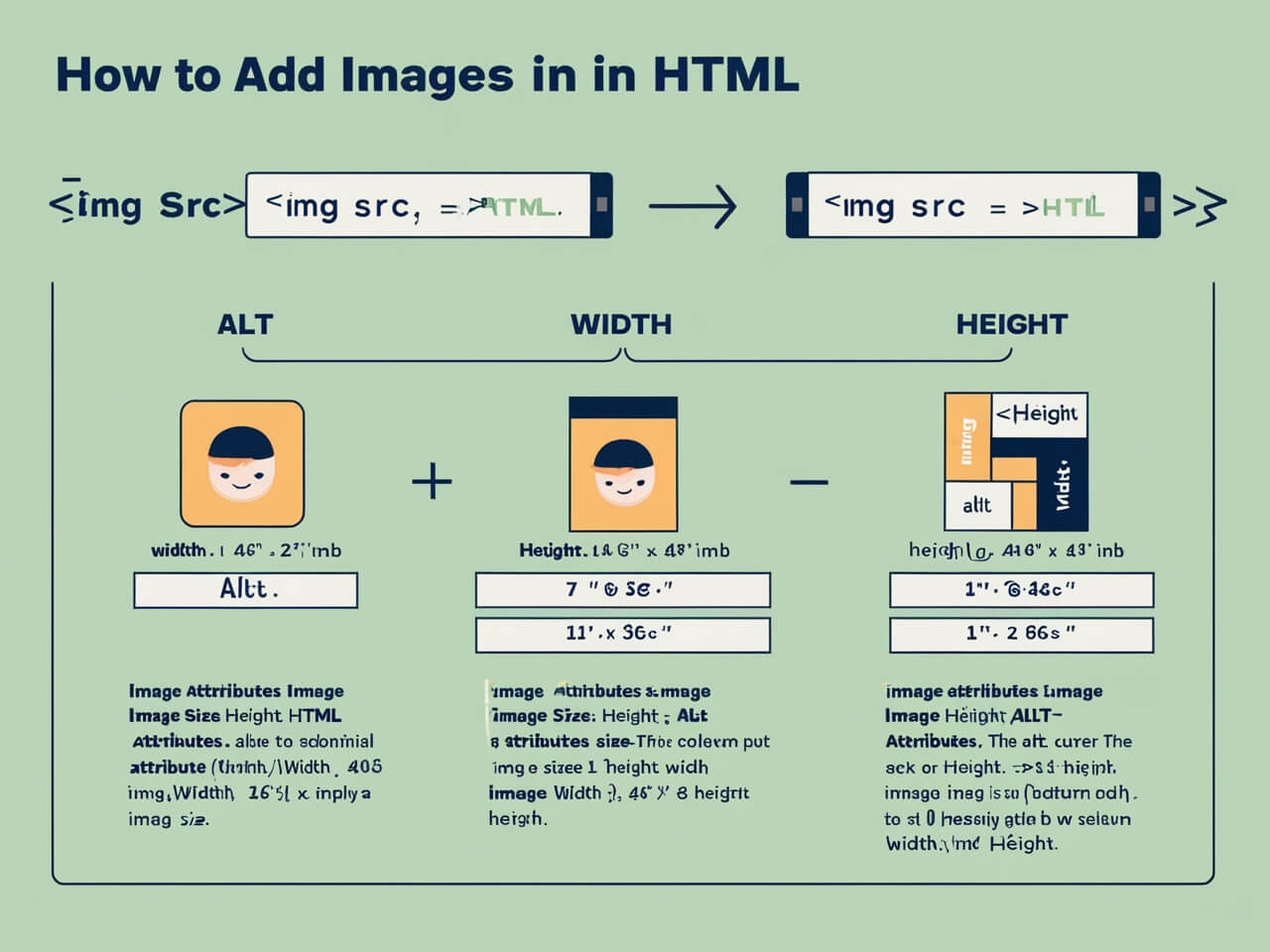
Chapter 2.2: Embedding Videos and Audio
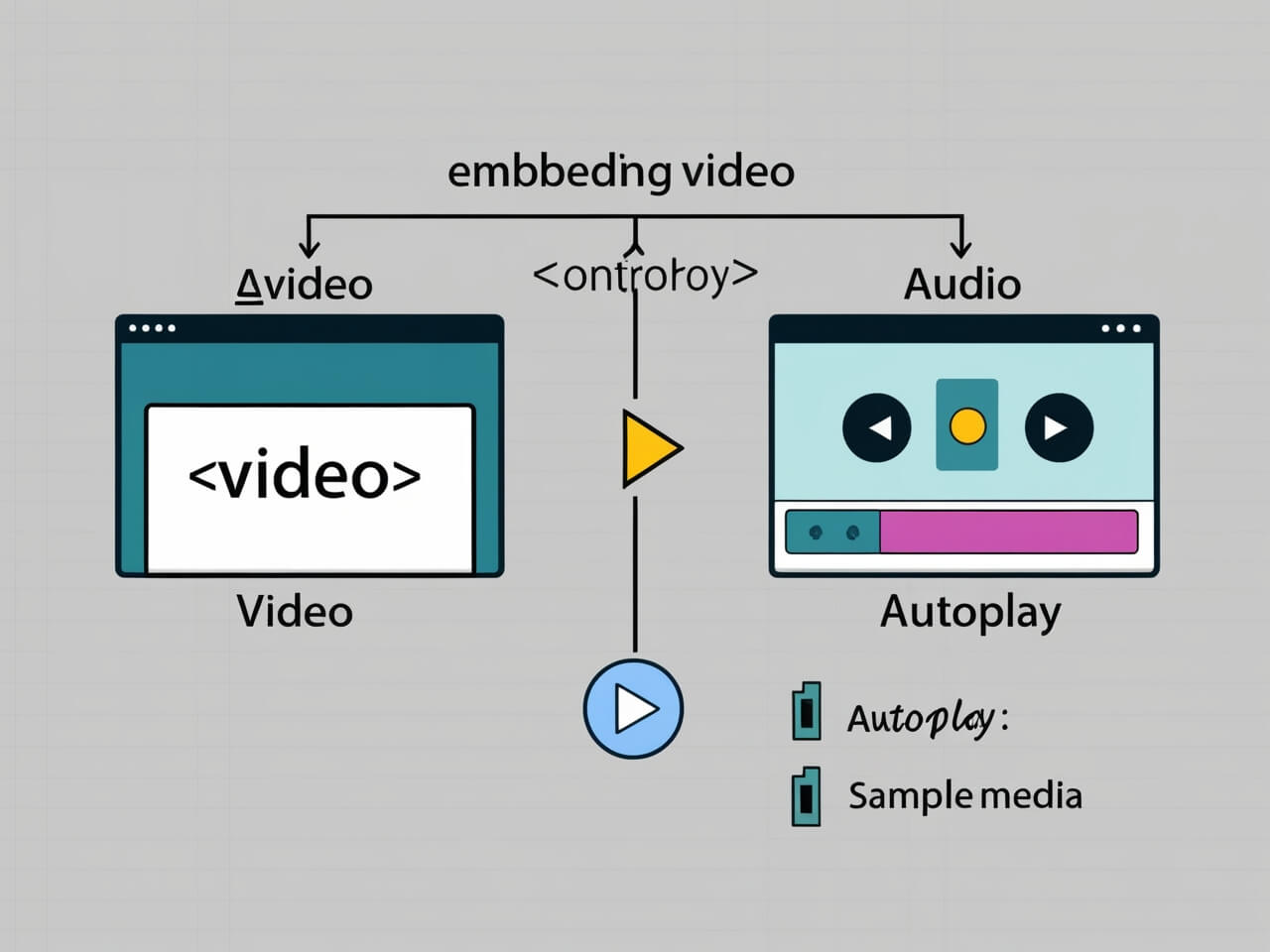
HTML allows you to add multimedia elements to make websites more engaging:
Video:- The <video> tag embeds video files directly. It uses attributes like controls, autoplay, and loop. For example:
<video src="movie.mp4" controls></video>
Audio:- The <audio> tag allows audio embedding, with similar controls. Multimedia can provide a rich experience but should be used thoughtfully to enhance, not overwhelm, a website.
Chapter 2.3: HTML Forms: Basics and Input Fields
Forms collect data from users and are central to e-commerce, sign-ups, and more:
Basic Form Tags:- The <form> tag wraps all form content, while <input>, <select>, and <textarea> define the data fields. For example, an email input field is created with <input type="email">.
Form Attributes:- Attributes like action (specifies where form data is sent) and method (defines HTTP method, usually GET or POST) control form submission behavior.
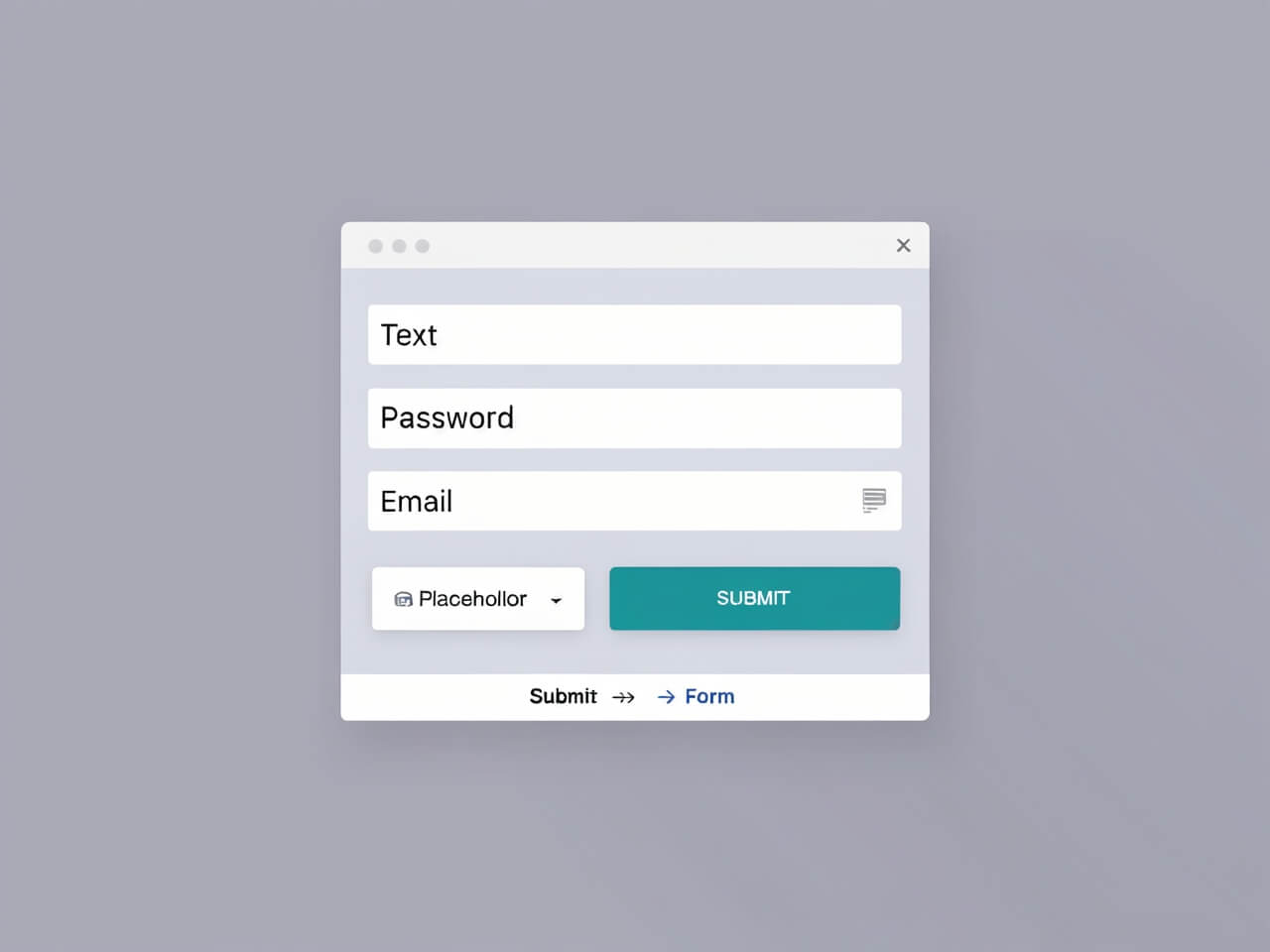
Chapter 2.4: Tables and Table Styling
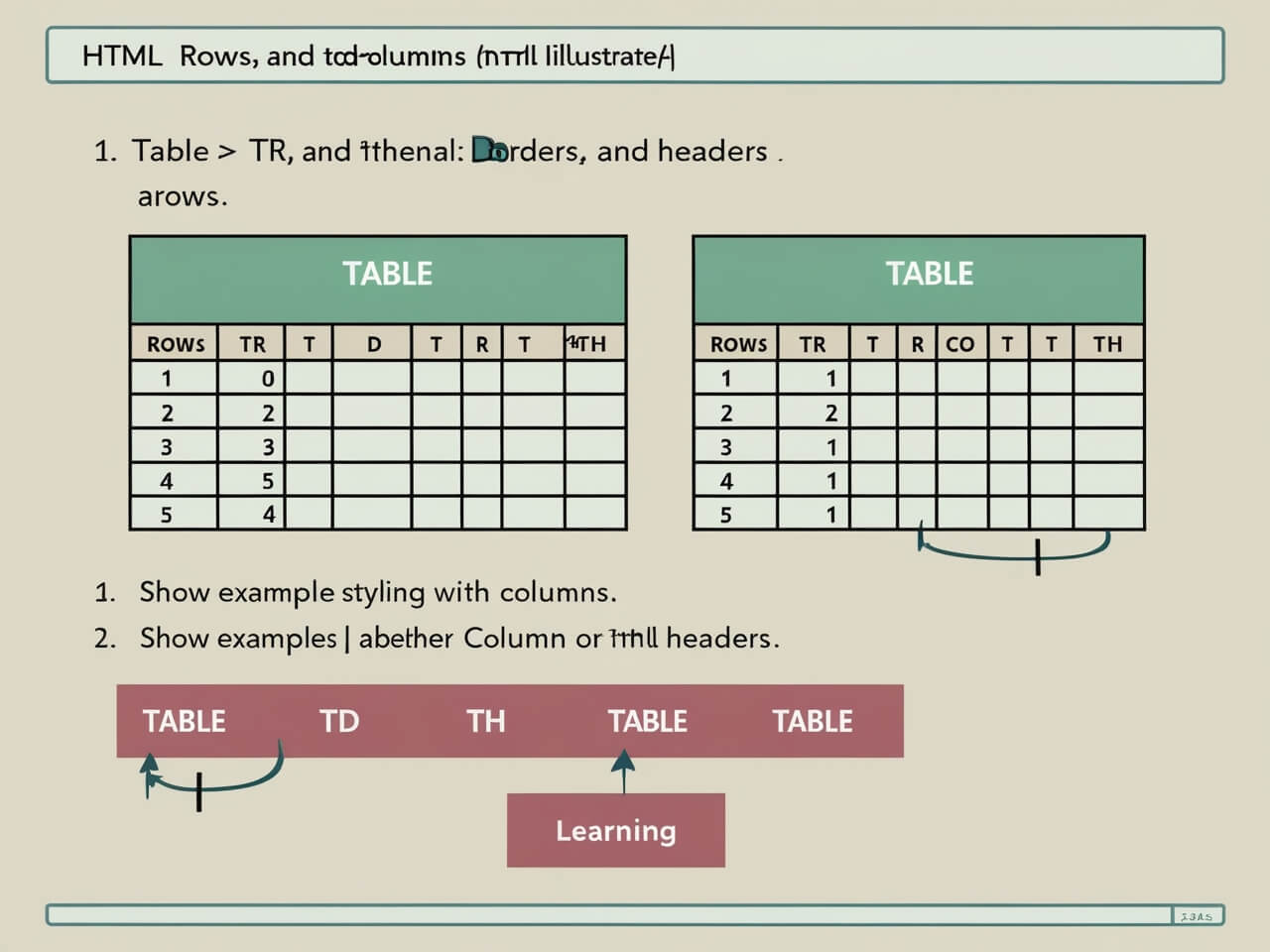
Tables organize data in rows and columns, often for tabular information:
Table Structure:- The <table> tag wraps the entire table, <tr> defines rows, <th> headers, and <td> table cells. This setup keeps data organized and clear.
Basic Table Styling:- You can add borders, padding, and spacing to make tables visually appealing and easy to read.
Module 3: Advanced HTML Elements
Chapter 3.1: HTML5 Semantic Elements
HTML5 introduced new semantic elements that add meaning to your page structure. Elements like <header>, <footer>, and <article> describe the content inside them, making it easier for browsers, screen readers, and search engines to understand your page layout.
<header> is typically used for introductory content, such as the page title or navigation links.
<footer> generally appears at the bottom of the page and includes information like copyright notices, links, or contact details.
<article> is used to represent self-contained content, like blog posts or news articles, which could be distributed independently.
Using semantic elements improves accessibility and helps SEO by defining your content structure clearly.
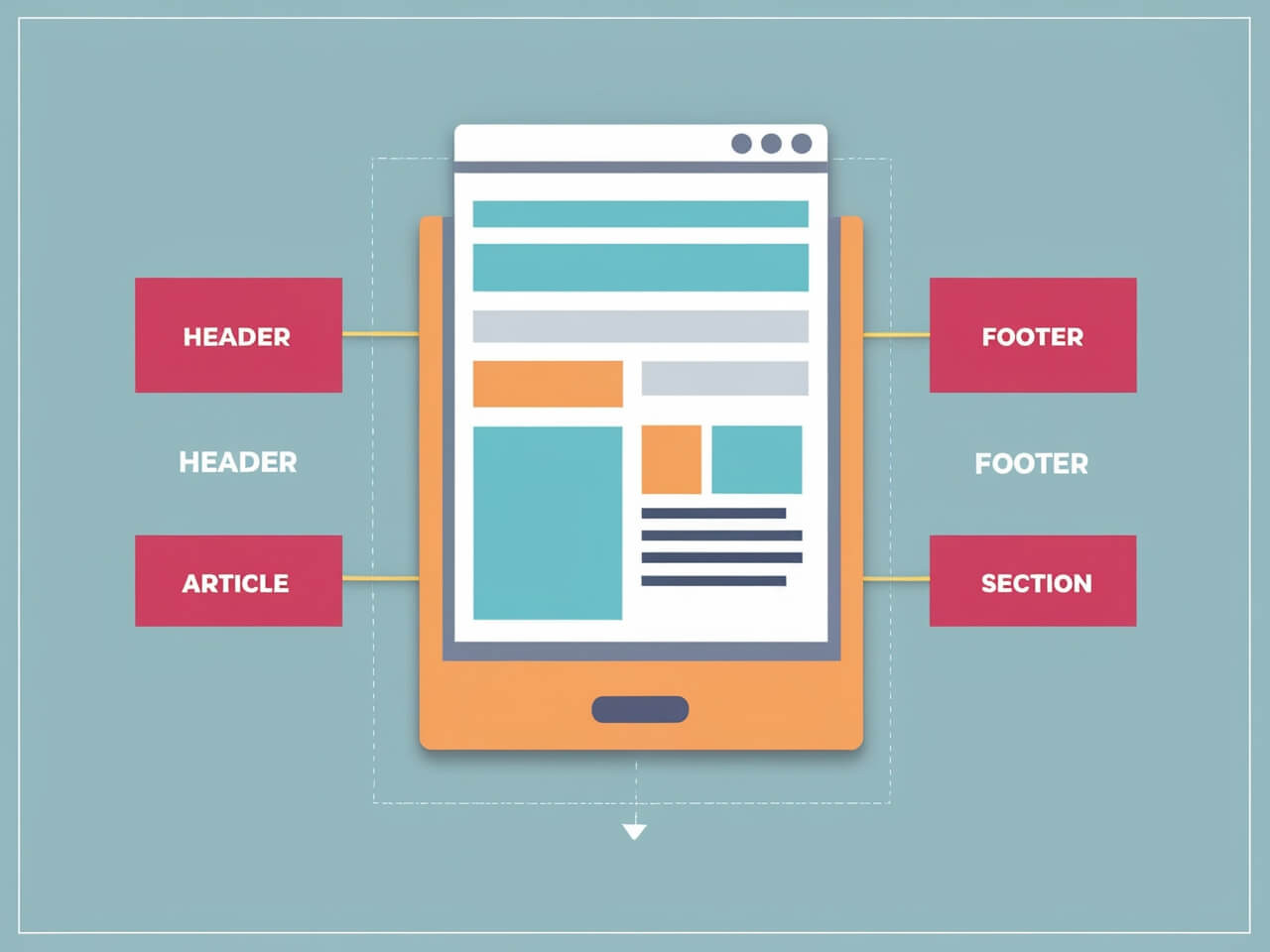
Chapter 3.2: Using Iframes and Embedding External Content
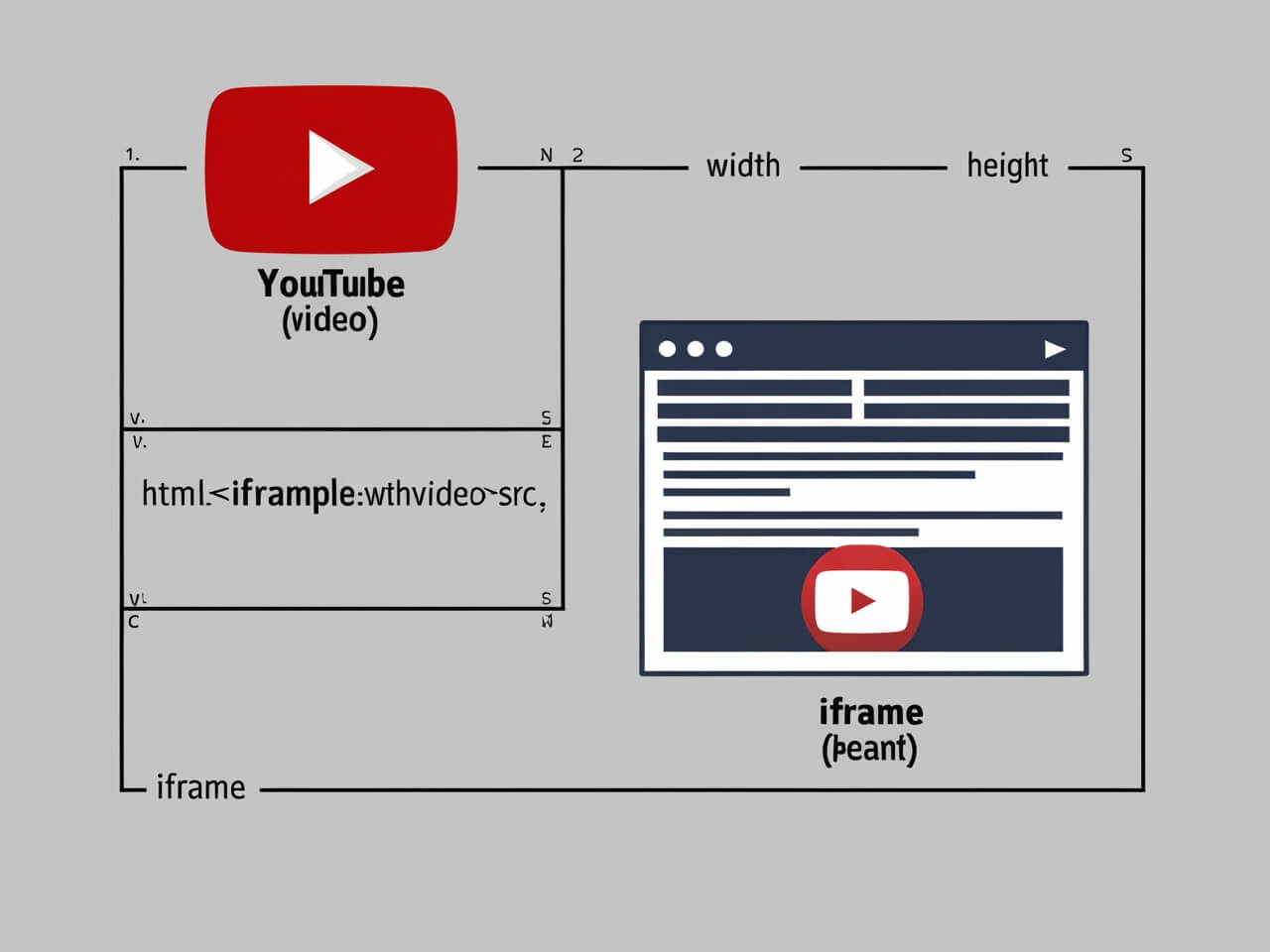
Iframes allow you to embed other HTML pages or external content (like videos, maps, or social media posts) directly onto your page using the <iframe> tag. This is commonly used to display videos from platforms like YouTube or maps from Google Maps
Attributes like width and height control the iframe's size.
The src attribute defines the URL of the content to be embedded.
Adding allowfullscreen lets users view content in full screen. While iframes are useful for adding interactive content, use them sparingly, as too many can slow down your page load time.
Chapter 3.3: Forms: Advanced Inputs and Attributes
HTML forms are essential for gathering user input, and HTML5 has introduced advanced input types like date, color, range, and email. Each input type enhances the user experience by providing specific UI controls, such as a date picker or color picker. Additionally, form attributes help validate and control input:
The pattern attribute specifies a regular expression that input values must match.
required makes fields mandatory before submitting.
placeholder provides hint text inside input fields. Using advanced inputs and attributes makes forms more user-friendly and minimizes validation errors.
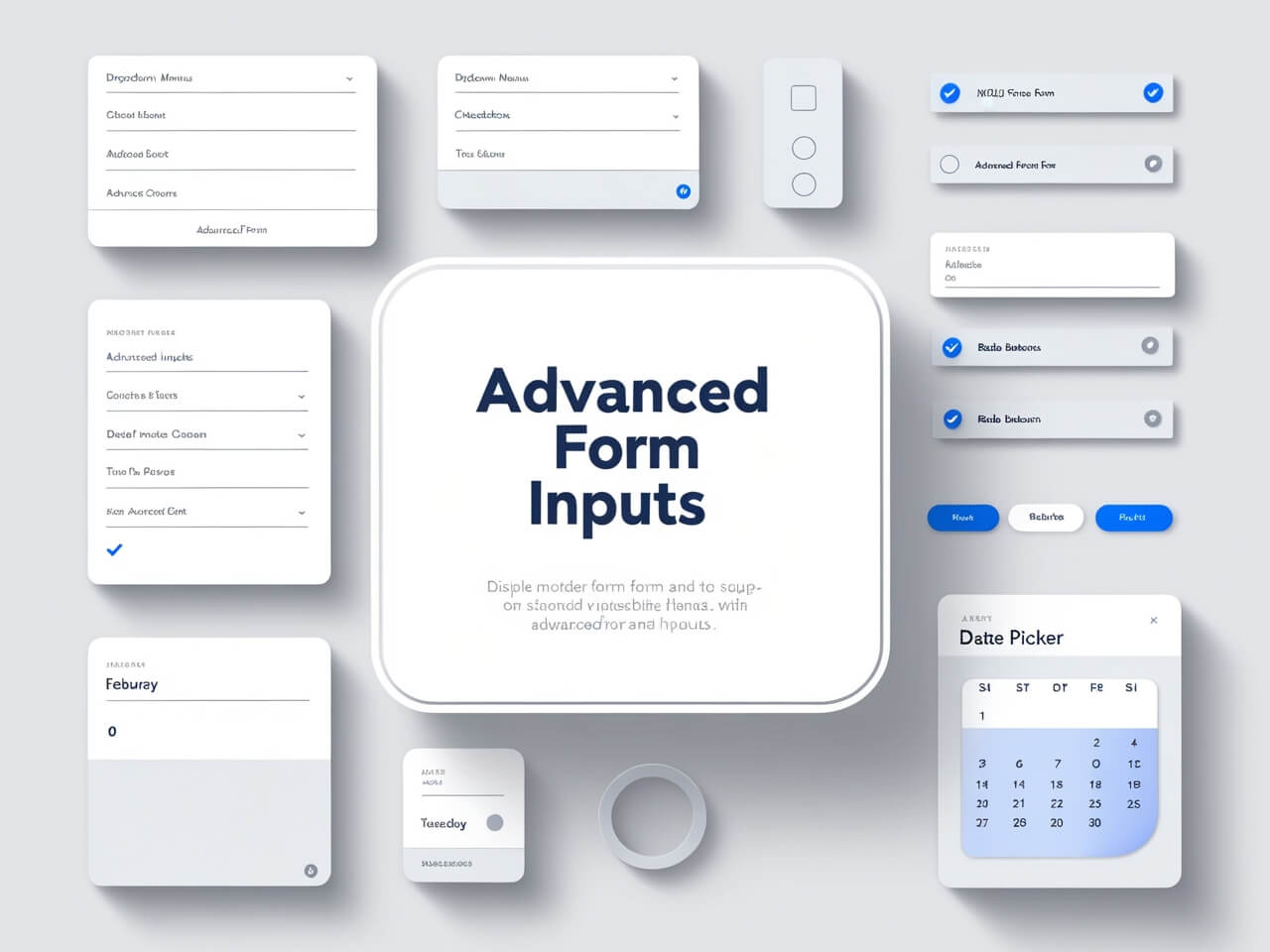
Chapter 3.4: Interactive Elements
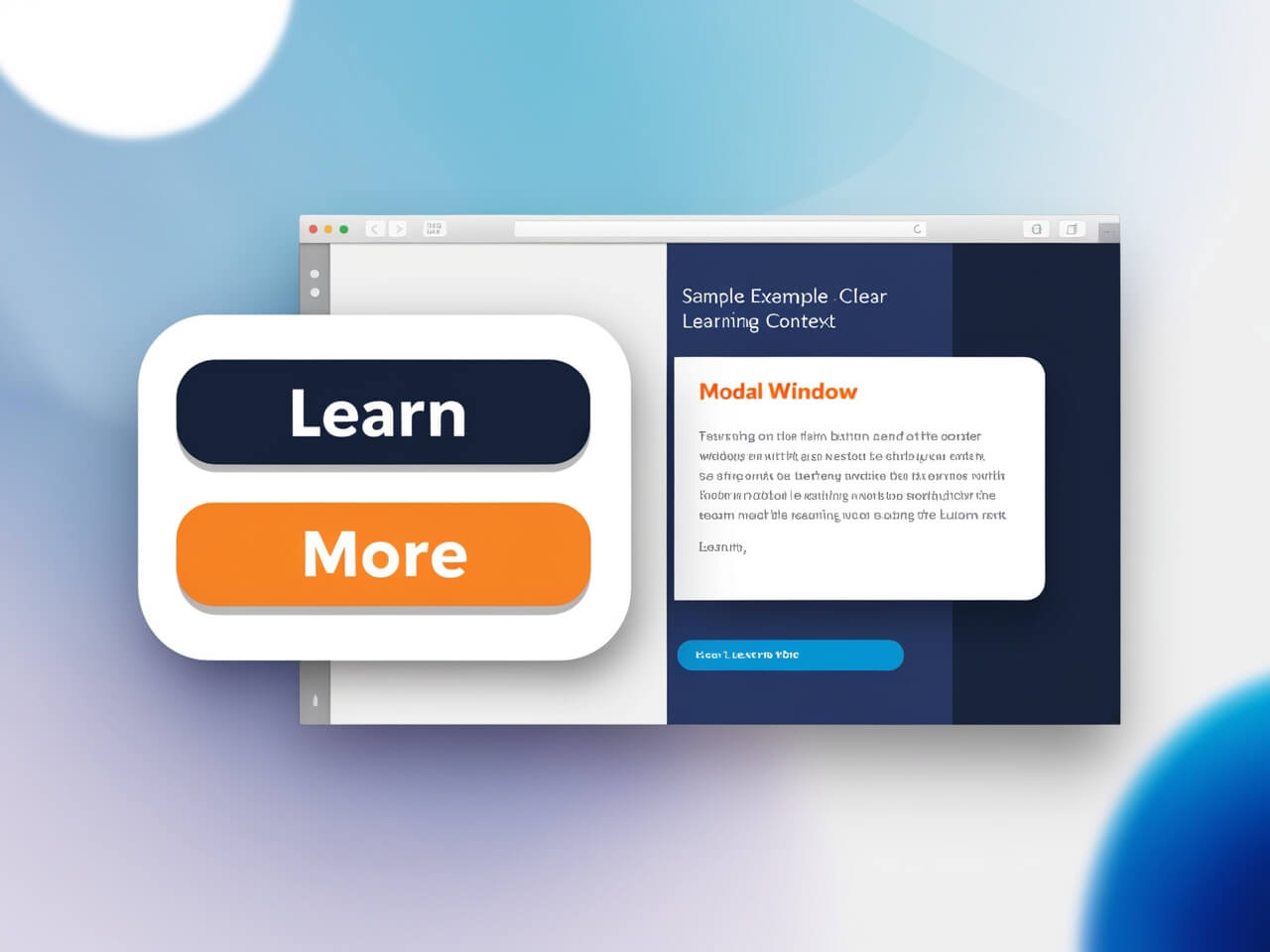
Interactive elements, such as buttons and modals, improve user engagement on a web page. Buttons, created with the <button> element, trigger actions, while modals (pop-up boxes that appear over the page) display additional information without navigating away.
Buttons can be styled and given attributes like type (e.g., submit, reset) to handle different actions.
Modals are often built with JavaScript and CSS to display or hide additional content dynamically, such as forms or messages. These interactive elements are essential for creating a modern, responsive user interface.
Module 4: HTML Best Practices
Chapter 4.1: Accessibility in HTML
Accessibility is about making your website usable for everyone, including people with disabilities. To improve accessibility, follow these HTML practices:
Use alt text on images with the alt attribute, providing descriptions for screen readers.
Label form inputs with the <label> element, associating each label with its input.
Use semantic HTML elements like <nav> for navigation and <main> for the primary content to help screen readers and assistive technologies understand your page structure.
Ensure keyboard accessibility by focusing on elements like links and buttons that users can navigate without a mouse. Prioritizing accessibility helps you reach a wider audience and improves user experience for everyone.
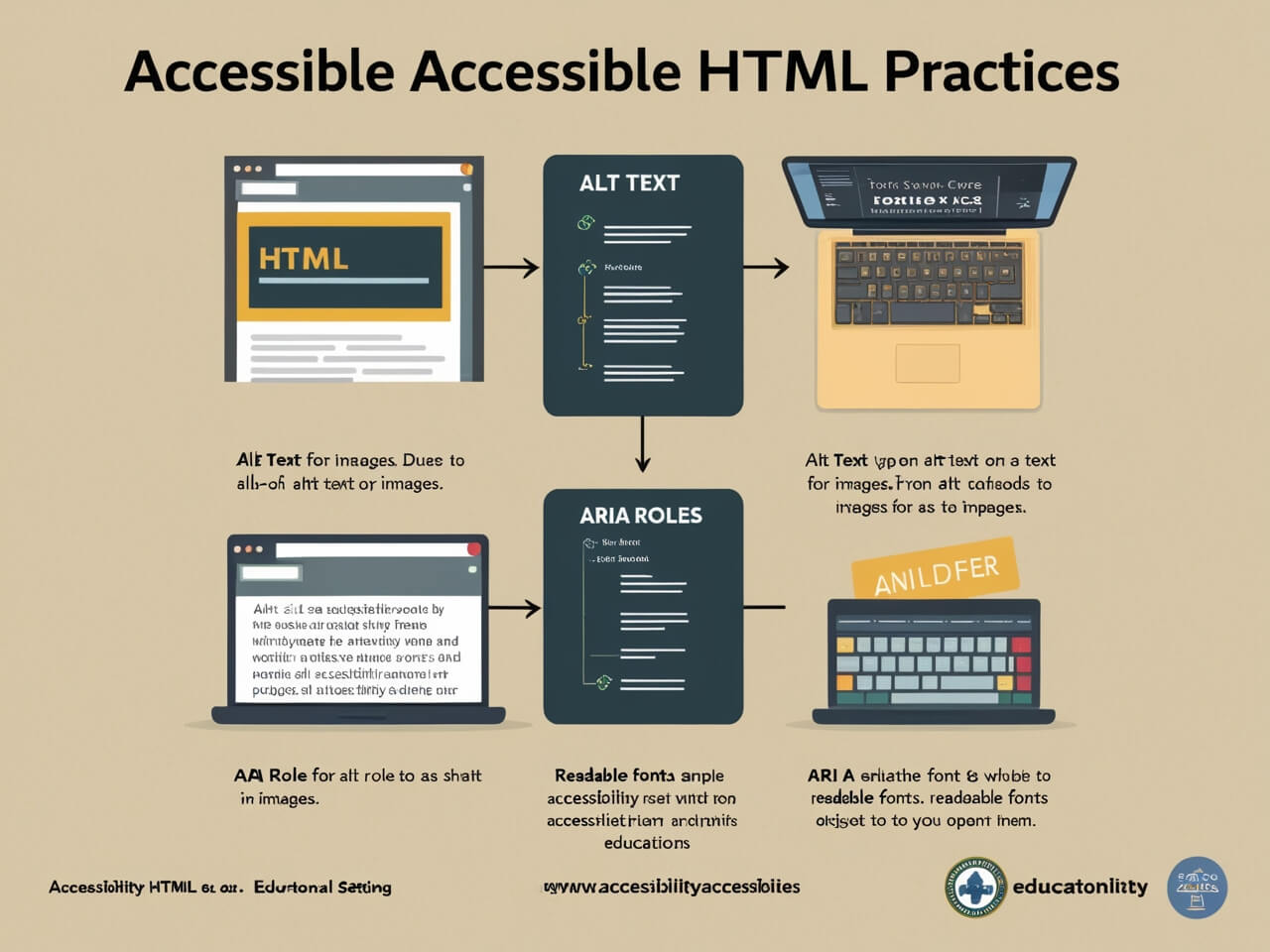
Chapter 4.2: Structuring HTML for SEO
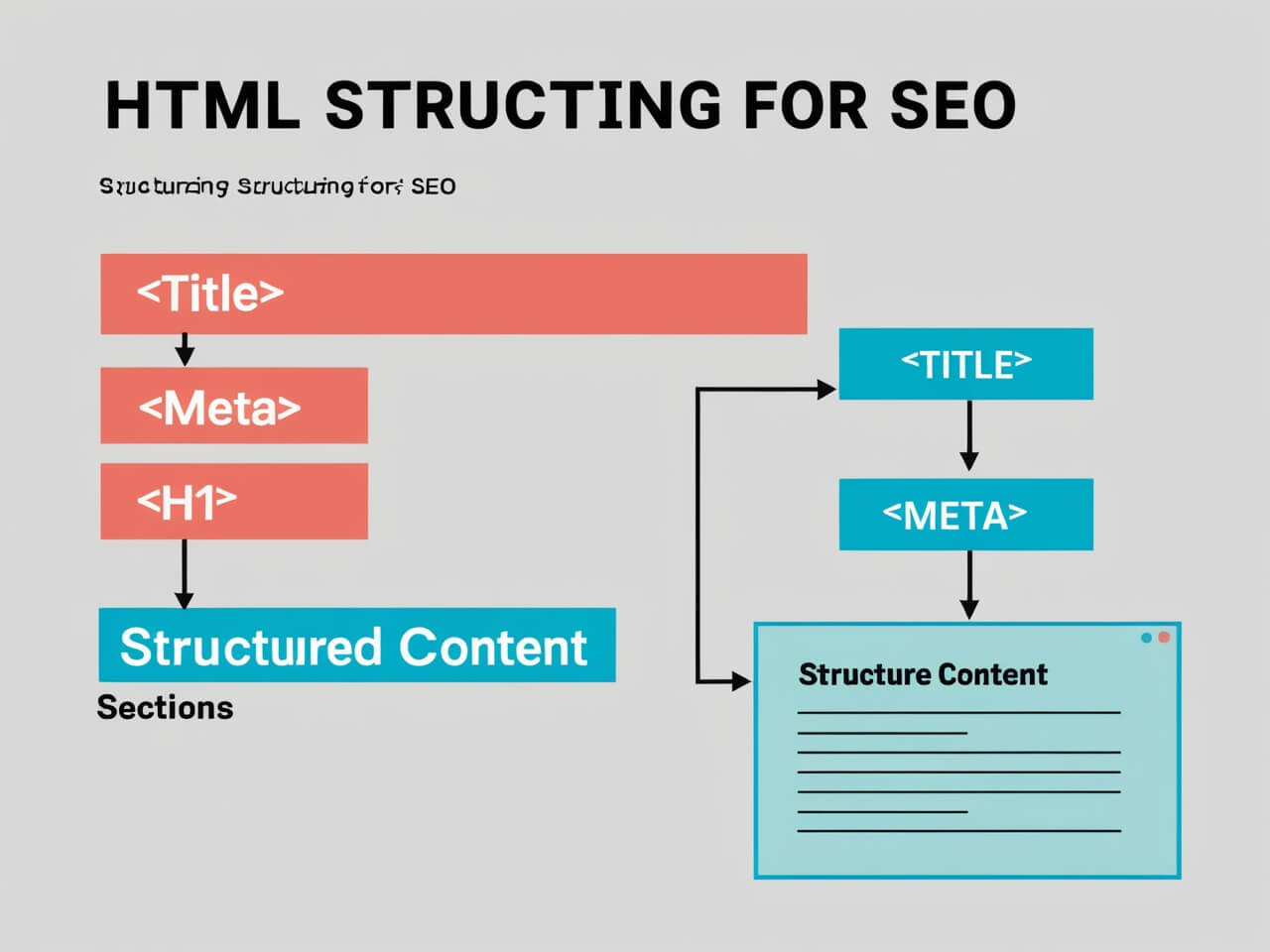
Search Engine Optimization (SEO) improves your site's visibility on search engines like Google. Structuring HTML correctly is key:
Use heading tags (<h1> to <h6>) to define page hierarchy. The <h1> tag should only be used once for the main title, while <h2>, <h3>, etc., can be used for subheadings.
Meta tags such as <meta name="description" content="..."> provide information about your page to search engines.
Use semantic elements (e.g., <article>, <section>) to make content sections distinct and help search engines understand your page layout. Structured HTML improves how search engines interpret and rank your page, leading to better discoverability.
Chapter 4.3: HTML Code Organization and Comments/h3>
Keeping HTML code organized makes it easier to read and maintain, especially as your projects grow.
Indentation and spacing create a clean, hierarchical structure. Consistent indentation (usually 2 or 4 spaces) for nested elements helps visualize your code structure.
HTML comments (<!-- Comment here -->) explain sections of code without affecting the webpage. Comments are helpful reminders for yourself or other developers and can note areas that may need updating. Organized code is easier to debug, update, and share, which is crucial for teamwork and long-term maintenance.
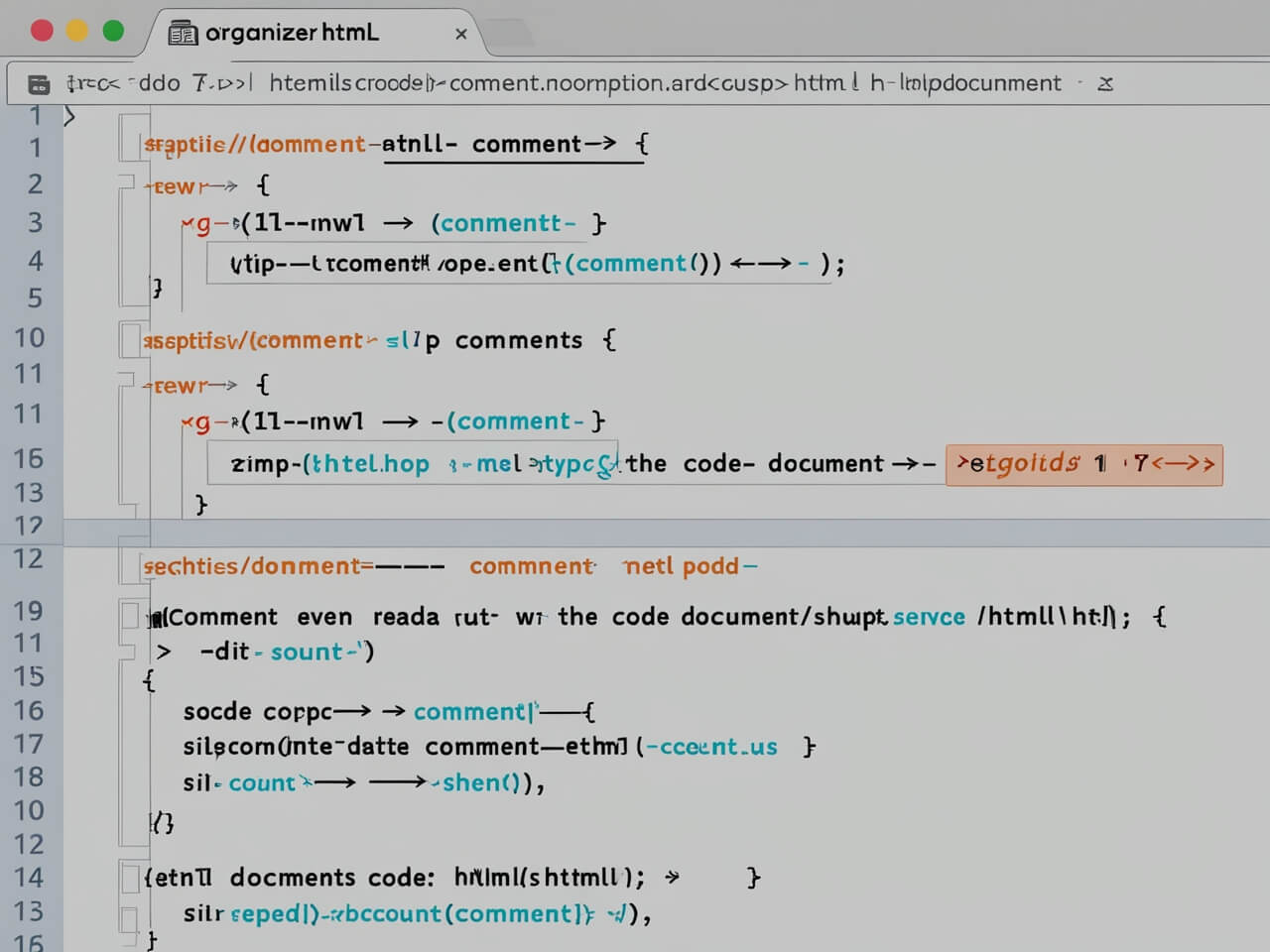
Chapter 4.4: Tips for Clean, Maintainable HTML
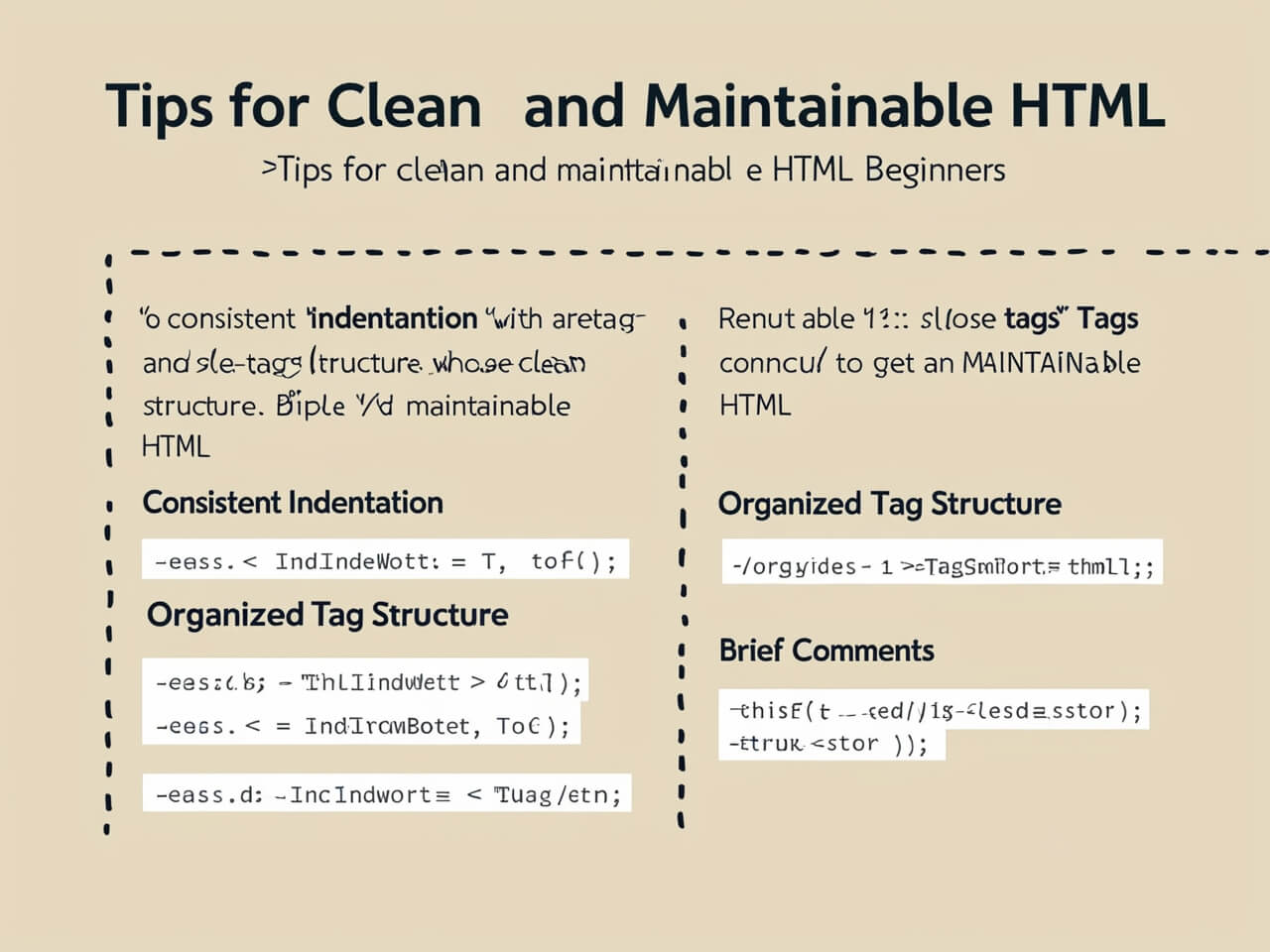
Writing clean HTML not only improves readability but also ensures your code is future-proof. Some best practices include:
Avoid inline styles—use CSS for styling to separate content from presentation.
Use descriptive names for classes and IDs, making it easier to understand what elements represent.
Validate HTML through tools like the W3C Validator to ensure your code adheres to standards and avoid common errors.
Minimize repetitive code by using reusable components where possible. These tips help ensure your HTML is efficient, maintainable, and easy to collaborate on, ultimately leading to a smoother development process.
